Forgetting or losing your BIOS admin password can be an exasperating and daunting experience. This password is required to access the BIOS settings of your computer, which allows you to make changes to the hardware and software configurations of your system.
Without a BIOS admin password, anyone can access and modify these settings, potentially causing harm to the computer or the operating system (OS) installed on it.
Frustratingly, BIOS passwords cannot be recovered – but there are several ways to reset the BIOS and start afresh.
What is BIOS?
The Basic Input/Output System, or BIOS, is an essential component of every computer that plays a crucial role in its smooth functioning. It acts as a bridge between the computer’s hardware and software, enabling seamless communication between the two.
The BIOS ensures that all the components, such as the CPU, memory, and storage devices, are functioning correctly before loading the operating system. It stores essential settings such as the system time, boot sequence, and other hardware configurations in the non-volatile memory.
As an admin, you can access these settings by entering the BIOS setup utility during the boot process, allowing you to customise and optimise the system according to your specific needs.
BIOS password setup
There are three types of passwords that can be set up in the BIOS. Employing all three will ensure that your data remains protected from unauthorised access, while also maintaining control over the BIOS configuration.
- System/user password: Basic password that needs to be entered every time the PC is accessed.
- Setup/admin password: Restricts unauthorised users from making any changes to the BIOS configuration.
- HDD password: Allows the BIOS to connect to the hard drive, preventing unauthorised users from booting into the operating system (OS).
Losing the BIOS admin password
BIOS passwords cannot be recovered. However, there are several options available to reset the BIOS to factory default settings. This will remove any passwords and BIOS configurations you have previously made, so ensure you are prepared to re-configure the BIOS once it has been reset.
Clear the CMOS or NVRAM
One of the most effective ways to reset your BIOS admin password is to clear the CMOS or NVRAM. These are both types of memory that store the BIOS settings of your computer. If you are unfamiliar with PC system boards, do not attempt this method.
To reset the CMOS memory, locate the CMOS battery on your motherboard. This battery provides power to the CMOS memory, allowing it to retain its settings even when the computer is powered off.
First, turn off your computer and unplug it from the wall. Open the computer case and locate the battery. It’s usually a coin-shaped, silver-coloured object on the motherboard. Carefully remove the battery and wait for at least 15-30 minutes before reinserting it. This will cause the CMOS memory to lose all its stored settings, including your forgotten password. Close your computer case, reconnect the power, and turn on your machine. You should be able to access your BIOS settings without a password.
Another method involves resetting the NVRAM, which also stores BIOS settings.
To reset the NVRAM, power off your computer and unplug it. Open the computer case and locate the jumper. Typically, the jumper is labelled “CLR_CMOS,” “CLEAR,” or “RESET.”
Move the jumper from its default position, wait for a few seconds, and then return it to its original position. This will reset the NVRAM and erase your BIOS admin password. Close your computer case, reconnect the power, and turn on your machine. Your BIOS settings should now be accessible without a password.
Use a BIOS password reset tool
The first step in finding a BIOS password reset tool is to conduct online research. There are numerous websites that offer free or paid software solutions for this purpose. Be sure to download the software from a reputable source to avoid any potential malware or viruses.
Once you have selected and downloaded a BIOS password reset tool, create a bootable USB drive or CD/DVD containing the software. Depending on the specific software you’ve chosen, there may be instructions or utilities available that will guide you through this process.
Next, insert the bootable media into your PC and restart it. As your computer starts up, press the appropriate key (usually F2 or F12) to enter the BIOS setup menu. From there, navigate to the boot order settings and configure your computer to boot from the media containing the BIOS password reset tool.
Upon booting from the selected media, the BIOS password reset tool should automatically launch. Follow the on-screen instructions provided by the software to reset your BIOS admin password. This may involve selecting your computer’s manufacturer and model, or choosing between various password reset methods.
After successfully resetting your BIOS admin password with the software, remove the bootable media from your computer and restart it. You should now be able to access the BIOS setup menu without any password restrictions. Be sure to set a new, memorable password and make any necessary changes to your system settings.
Contact the PC manufacturer
If none of these methods work, you can contact the manufacturer of your computer for assistance. They may be able to help you reset the BIOS admin password, or provide you with a new one.
Keep in mind that this process may involve sending your computer in for service, which can take time and may not be covered under warranty.
Reset your BIOS admin password with expert assistance
Forgetting your BIOS admin password can be a frustrating experience, as it prevents you from accessing critical system settings and making necessary hardware configuration changes.
The PC experts at Steadfast Solutions can help you reset your BIOS to regain admin control, or they can manage your PC environment and password manager so you can ensure you are never locked out of your systems.