Remote meetings have become part and parcel of our everyday work life, especially after the emergence of the pandemic. In fact, for some teams across the world, remote meetings are the only means of communication for the foreseeable future.
There are several apps used to conduct remote meetings. However, it’s safe to say that Microsoft Teams has gradually toppled the others to become the first choice video conferencing app for many people. According to a recent study, Microsoft Teams popularity has increased to 145 million active daily users globally. This increase can be attributed to its unique features that provide users with the ultimate virtual meeting experience.
That said, maintaining a human connection while conducting a meeting on Microsoft Teams is a question that most people are still grappling with. The best remote meeting should have three essential components: collaboration, connection, and feedback. Having the ability to uphold these three components will not only make the meetings more productive but will ensure that the participants feel engaged.
Below are some suggestions on how you can spice up your Microsoft Teams meetings:

1. Add background effects
Given people’s tendency to create custom backgrounds for video calls during the pandemic, Microsoft Teams added a feature within meetings that enables users to use the generic backgrounds for something more appealing. You can take advantage of this feature to spice up your meeting by creating a background effect that is in line with the topic under discussion. You can do this directly within a call by clicking three dots at the top of your screen and choosing the ‘apply background effects’ option.
2. Use distractions as part of the fun
Distractions are unavoidable, especially when people work from home. As such, you should make them part of the norm during the meeting so that participants don’t get weirded out when they occur. Whenever possible, make the meeting duration shorter and plan for various distractions such as pets, kids, technical glitches, among others.
For instance, if your child makes an appearance(s) during your Teams meeting asking for help with their internet access or assistance with their homework—you should allow yourself to leave the meeting for a short while to attend to their needs. Besides turning formality down a notch, it sends a message to your team members that they need to worry if a child, roommate, wandering pet, or spouse requires their attention.
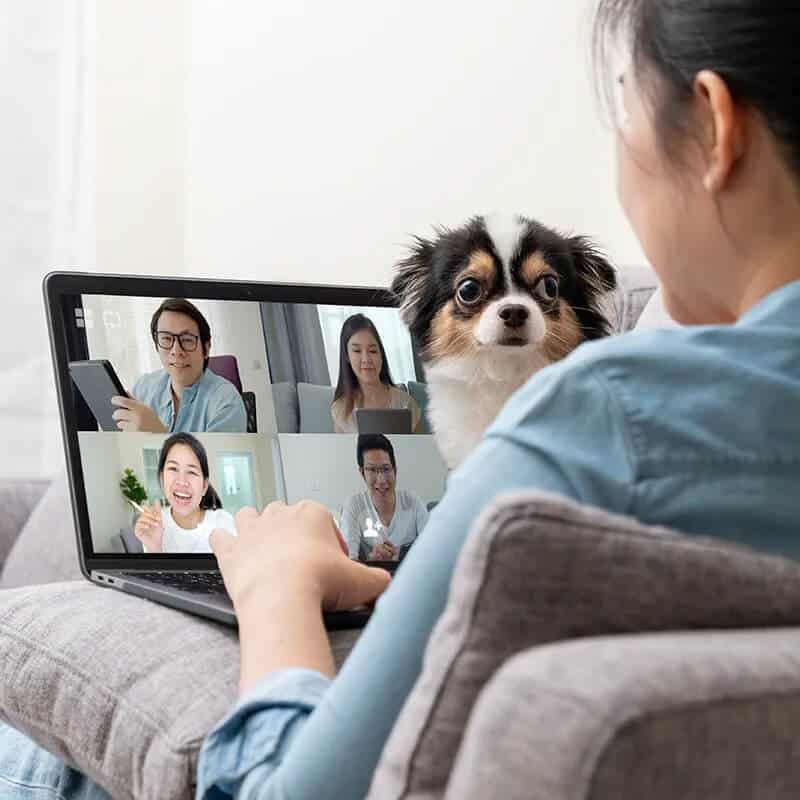

3. Respond with emojis
There are instances where it may be inappropriate to vocalise your feelings towards an issue being discussed, more so if the meeting has several participants. The incorporation of emojis in Microsoft Teams means that you can share your thoughts on the issue under discussion without causing any disruptions to the conversation.
Apart from the basic ‘Raise Hand’ emoji, there are ‘Applause,” Heart,’ Like,’ and ‘Laugh’ emojis. You can access the emojis by clicking on the hand and smiley face icon at the top of your screen.
4. Get people’s attention by using @mention tags
Were you aware that you could use @ to tag people? You can tag teams, specific people, or even the whole channel using the @mention tag. Using tags during your Microsoft Team’s meetings is an excellent way of capturing people’s attention. Based on how the participants have set their notifications in Microsoft Teams, @tags can be a great way of making sure people know that you are trying to reach them.
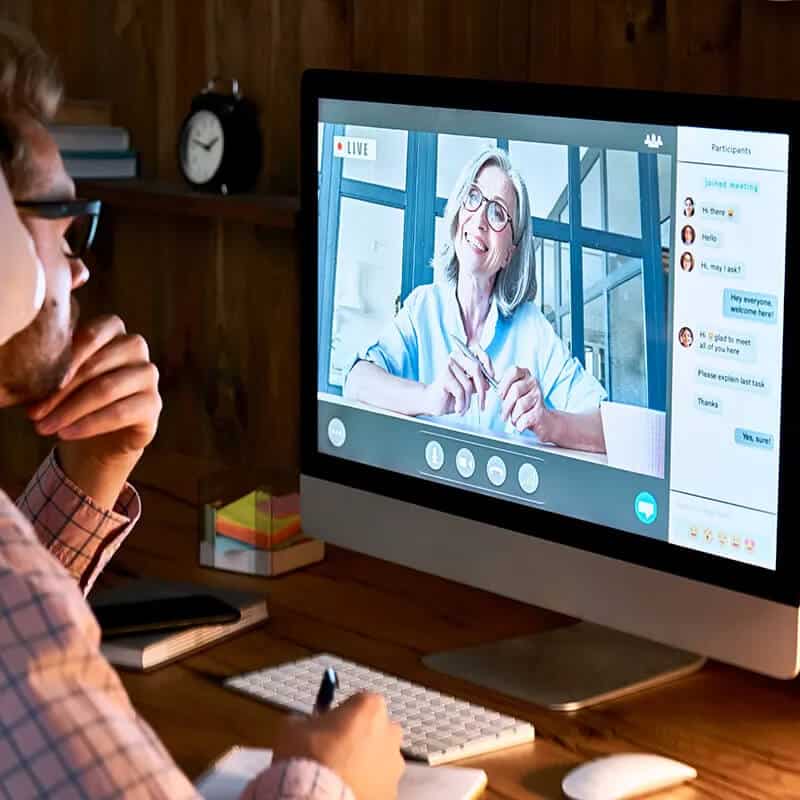

5. Mute yourself during meetings
Whenever you are in a meeting, it’s essential that you mute yourself when you are not talking to help reduce background noise. It is not unheard of for people to accidentally type on their keyboards, take a restroom break, make a cup of coffee, or talk to someone during a meeting. The background noise that emanates from these activities can cause distraction during the meeting. Muting yourself will ensure that you don’t cause a nuisance during the meeting.
6. Zoom in on presentation materials during meetings
When sharing a web page or any other presentation, be sure to zoom in because it’s likely that your resolution is higher than that of other participants in the meeting. Remember that the Microsoft Teams window is relatively small and has most features on the sides. As such, you should ensure that you zoom in to give other meeting participants a better view of what you are presenting.
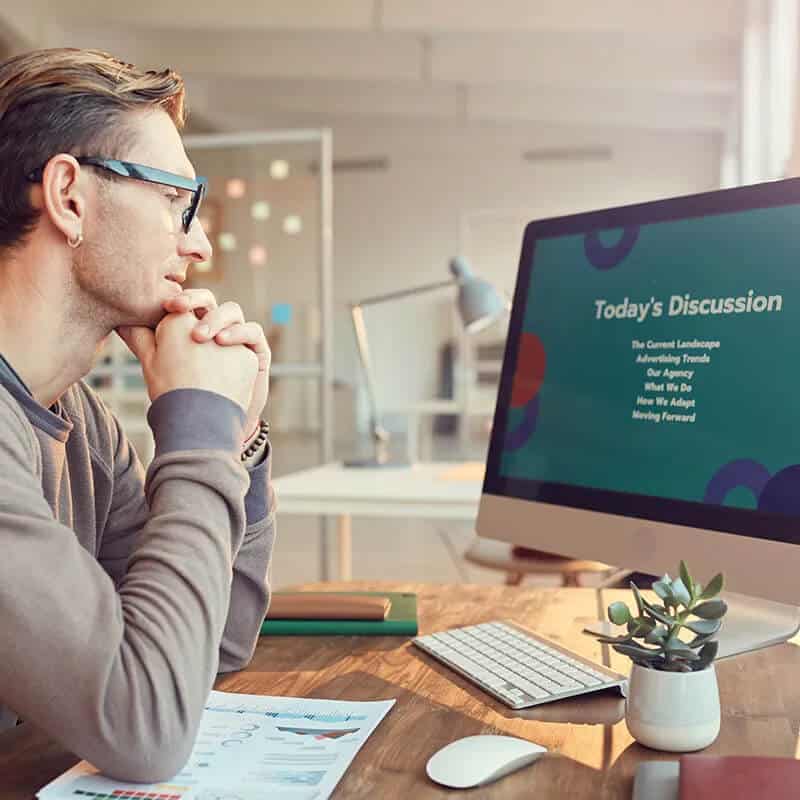
7. Shake things up
Having only one person leading the meetings and having the same old updates at every meeting makes the meetings monotonous and boring. Among other things, you can shake up the meetings by taking the following actions:
- Have a different facilitator each time you hold a meeting. Doing this will equip your team members with meeting facilitation skills.
- Apart from appointing a facilitator, you can allocate other roles such as a minute taker/scribe to record the proceedings of the meeting and a timekeeper to keep things going on schedule.
- Brainstorm ideas and solve problems the same way you would in a face-to-face meeting. You can use Microsoft Team tools such as the Microsoft Whiteboard to accomplish this.
- Suppose you follow agile practices; you should continue the norm in your Teams meetings. Have the participants stand and change posture and keep the meetings as short as possible.
8. Inject fun into the meetings
Adding some fun to your meetings ensures that you give your team members a break from the monotonous, formal setting. Among the ways you can inject fun into your meetings include:
- You can choose a word of the day which meeting participants have to slip into their conversation during the meeting.
- You can start the meeting with a joke or riddle to get everyone up and ready.
- You can incorporate games like ‘have you ever.’ Ensure that you make the games remote work themed. For instance, have you ever disrupted an online meeting?
- You can include remote drinks in your meetings. If you used to hold drinking sessions in brick-and-mortar office meetings, then the fact that you currently have meetings online shouldn’t disrupt that tradition.
The tips shared above will help you create Microsoft Teams meetings that are engaging, effective, and make your team members look forward to participating in every meeting. With that in mind, one way of ensuring that your Microsoft Teams meetings run smoothly is by setting up Microsoft Teams efficiently. As a full Microsoft shop, Steadfast Solutions understands everything to do with the Microsoft landscape. Contact us today for additional tips on how you can set up and fully optimise your Microsoft Teams meetings.